Getting Started with Azure Virtual Machines
- WeeklyTechReview

- Jan 2
- 3 min read
Updated: Jan 5
Introduction
In today’s cloud-driven world, virtual machines (VMs) are a cornerstone of flexibility and scalability. Azure Virtual Machines (VMs) provide the infrastructure to host applications, databases, and more without the need for physical hardware. In this blog, we’ll break down what Azure VMs are, explore real-life use cases, and guide you through a step-by-step project to create your first VM on Azure.
What is an Azure Virtual Machine?

Azure Virtual Machines are on-demand computing resources that offer a virtualized version of a physical computer. With Azure VMs, you get:
Compute Power: CPU and RAM for running applications.
Storage: Managed disks for data persistence.
Operating System Options: Choose from Windows or various Linux distributions.
Azure VMs enable businesses to run applications, test environments, or host services without investing in on-premises hardware.
Project Use Cases
Azure VMs are versatile and cater to various scenarios, including:
Application Hosting: Run web applications or backend services.
Development and Testing: Set up isolated environments for coding and testing.
Database Servers: Host SQL, MySQL, or other database systems.
Disaster Recovery: Use VMs for backup and recovery solutions.
Big Data Processing: Run workloads that require high computing power.
For example, a startup can use Azure VMs to deploy its website and scale the resources as traffic grows.
Step-by-Step Project: Create Your First Azure VM
Prerequisites
An active Azure account. (Sign up for free at Azure Free Account)
Basic understanding of cloud concepts.
Step 1: Sign in to Azure Portal
Navigate to Azure Portal.
Log in using your Azure credentials.
Step 2: Navigate to Virtual Machines
On the Azure Portal dashboard, click on Create a resource.
Search for Virtual Machine in the search bar and select it from the results.
Click Create to start configuring your VM.
Step 3: Configure the Basics
Subscription: Select your active subscription.
Resource Group: Either create a new resource group or use an existing one.
Virtual Machine Name: Assign a name to your VM (e.g., MyFirstVM).
Region: Choose a region close to your target audience or users (e.g., East US).
Image: Pick an operating system image (e.g., Ubuntu Server 20.04 LTS).
Size: Select a VM size suitable for your workload (e.g., B1s for basic use cases).
Authentication Type: Choose between SSH key or password for secure access.
Step 4: Configure Disks
Select the type of disk you need for your VM (e.g., Standard SSD for cost-efficiency).
If necessary, add additional data disks for extra storage.
Step 5: Configure Networking
Use an existing Virtual Network (VNet) or create a new one.
Set up public IP and inbound port rules to allow external access (e.g., open port 22 for SSH).
Step 6: Review and Create
Verify all the configurations you’ve made in the previous steps.
Click Create to deploy your VM. The deployment process might take a few minutes.
Step 7: Connect to Your VM
Once the deployment is complete, navigate to the Overview tab of your VM.
Copy the public IP address displayed there.
For Linux VMs, use an SSH client to connect:
ssh <username>@<public-ip>Step 8: Install a Web Server (Optional)
After logging in to your VM, update the package manager:
sudo apt updateInstall the Nginx web server:
sudo apt install nginx -yOpen a browser and enter the public IP address of your VM to verify the web server is running.
When to Use Azure Virtual Machines
Best Scenarios:
Applications requiring custom OS configurations.
Workloads needing high CPU or memory.
Legacy applications not supported by modern PaaS solutions.
Limitations:
Higher cost compared to serverless options for intermittent workloads.
Requires manual management (e.g., updates, scaling).
Conclusion
Azure Virtual Machines provide a powerful and flexible foundation for hosting applications, testing environments, and much more. By following this guide, you’ve created your first VM and deployed a web server. As you continue exploring Azure services, you’ll uncover endless possibilities for innovation.
What’s next? Stay tuned for our next blog in the playlist: Getting Started with Azure App Service!
If you found this blog helpful, share your experience in the comments below or tag us on social media with your VM projects. Let’s learn Azure together!







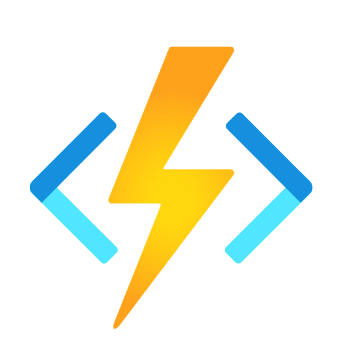

Comments