Project III: How To Deploy a To-Do List Application on Kubernetes for Hands-On Learning
- WeeklyTechReview

- Jan 1
- 4 min read
Deploying a "To-Do List Application" on Kubernetes is a fantastic way to gain valuable experience. This project introduces essential concepts like Pods, Deployments, Services, and Config-Maps in a hands-on manner. By the end of this guide, we will have a fully functional to-do list app running on Kubernetes, which is perfect for practical learning.
To-Do List Application Overview
In this project, you will deploy a web-based to-do list app consisting of three main components:
Frontend: You can build this using React or a simple static HTML page. For instance, if you choose React, you can create a user-friendly interface that allows users to interact easily with the app.
Backend: Use Node.js or Python Flask to handle requests. This backend will communicate with the database to manage tasks effectively.
Database: Select either MySQL or MongoDB to store your to-do tasks. For example, using MongoDB can offer flexibility in handling various task attributes.
This application will enable users to add, edit, and delete tasks, reinforcing your understanding of Kubernetes principles.
Set Up Kubernetes Cluster
The first step is to set up your Kubernetes cluster. You have several options to consider:
Minikube: Ideal for local development, it creates a single-node Kubernetes cluster on your machine. This option allows you to test everything locally.
Kind: A lightweight solution that runs Kubernetes clusters in Docker containers. This is perfect for users familiar with Docker.
GKE Free Tier: A cloud-based option that offers a free tier for beginners on Google Kubernetes Engine. This is a great chance to experience cloud deployments without initial costs.
Selecting the right setup depends on your development needs. If you're just starting, local solutions like Minikube or Kind are excellent places to learn.
Containerize Your Application
Before deployment, you will need to create Docker images for each component. Follow these steps:
Write Docker files: For each component (frontend, backend, and database), create Docker files specifying how to build each one. A simple Docker file for React might look like this:
dockerfile
FROM node:14
WORKDIR /app
COPY package.json ./
RUN npm install
COPY . .
CMD ["npm", "start"]Build Images: Use Docker commands to build the images from your Dockerfiles. For example, run `docker build -t your-username/todo-frontend .` to create the frontend image.
Push to Registry: After building, upload the images to Docker Hub with commands like `docker push your-username/todo-frontend`. This step makes your images accessible for Kubernetes.
Containerizing your application allows easy deployment and scaling in your Kubernetes cluster.
Create Kubernetes Resources
After containerization, define your Kubernetes resources:
Pods
Create Pods for each component (frontend, backend, and database) to run your containers effectively.
Deployments
Use Deployments to manage Pods. This resource guarantees that the desired number of replicas is always running. For example, you might set up three replicas for your backend to ensure high availability and handle traffic better.
Services
Backend Communication: Use a `ClusterIP` Service for secure communication between the backend API and the database.
Exposing Frontend: Set up either a `LoadBalancer` or `NodePort` Service to make your frontend accessible from the outside. If you choose a LoadBalancer, cloud providers like GCP will automatically allocate an external IP.
ConfigMaps and Secrets
When managing applications, separate your configurations from container images. Use ConfigMaps for non-sensitive config data and Secrets for sensitive information like database credentials.
Set Up ConfigMaps: Run commands like `kubectl create configmap todo-config --from-literal=DATABASE_URL=mysql://user:password@mysql-service:3306/todo` to create a ConfigMap that stores your database URL.
Set Up Secrets: Securely store sensitive data with commands like `kubectl create secret generic db-secret --from-literal=DB_PASSWORD=yourpassword`. This ensures that your passwords and tokens are not exposed in your deployment configuration.
Managing configurations effectively allows you to change settings without rebuilding your images.
Apply Manifests
Next, write YAML manifest files for your Kubernetes resources. Here’s an example deployment manifest for the backend API:
yaml
apiVersion: apps/v1
kind: Deployment
metadata:
name: todo-backend
spec:
replicas: 3
selector:
matchLabels:
app: todo-backend
template:
metadata:
labels:
app: todo-backend
spec:
containers:
- name: backend
image: your-username/todo-backend
ports:
- containerPort: 3000After creating your manifests, deploy your resources with `kubectl apply -f your-manifest-file.yaml`. This command applies all changes to your cluster.
Test the Application
Once all components are running, it’s time to verify your To-Do List Application:
Access the Frontend: Access the frontend through the exposed service, typically at `http://localhost:3000`. If you're using a cloud service, use the provided public IP address.
Functionality Check: Test the application by adding, editing, and deleting tasks. This hands-on testing will confirm your Kubernetes deployment is functioning correctly.
Take the Next Step
Deploying a To-Do List Application on Kubernetes is an excellent way to learn key Kubernetes concepts such as Pods, Deployments, Services, and ConfigMaps. This project offers a foundational learning experience, helping you grasp core principles of container orchestration effectively.
Whether you are a student, learner, or IT professional, this hands-on project can significantly boost your understanding of Kubernetes. Once you feel comfortable, consider exploring more complex applications and projects to further enhance your DevOps skills.


Embrace the world of Kubernetes and start building your own applications today!







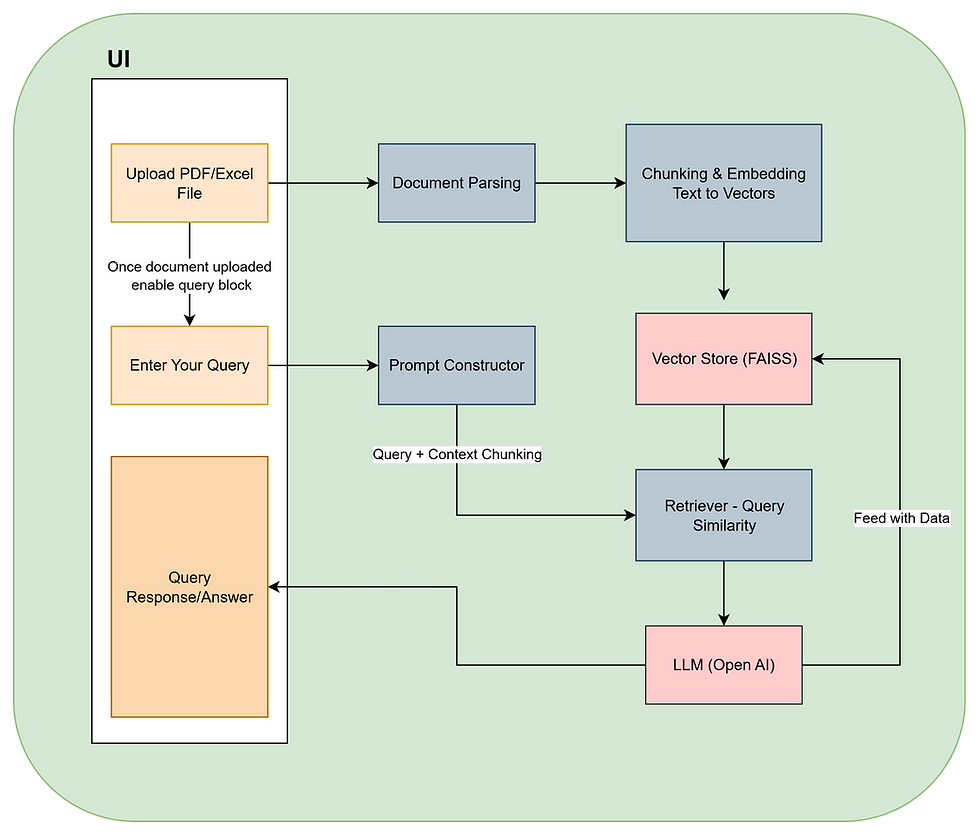


Comments